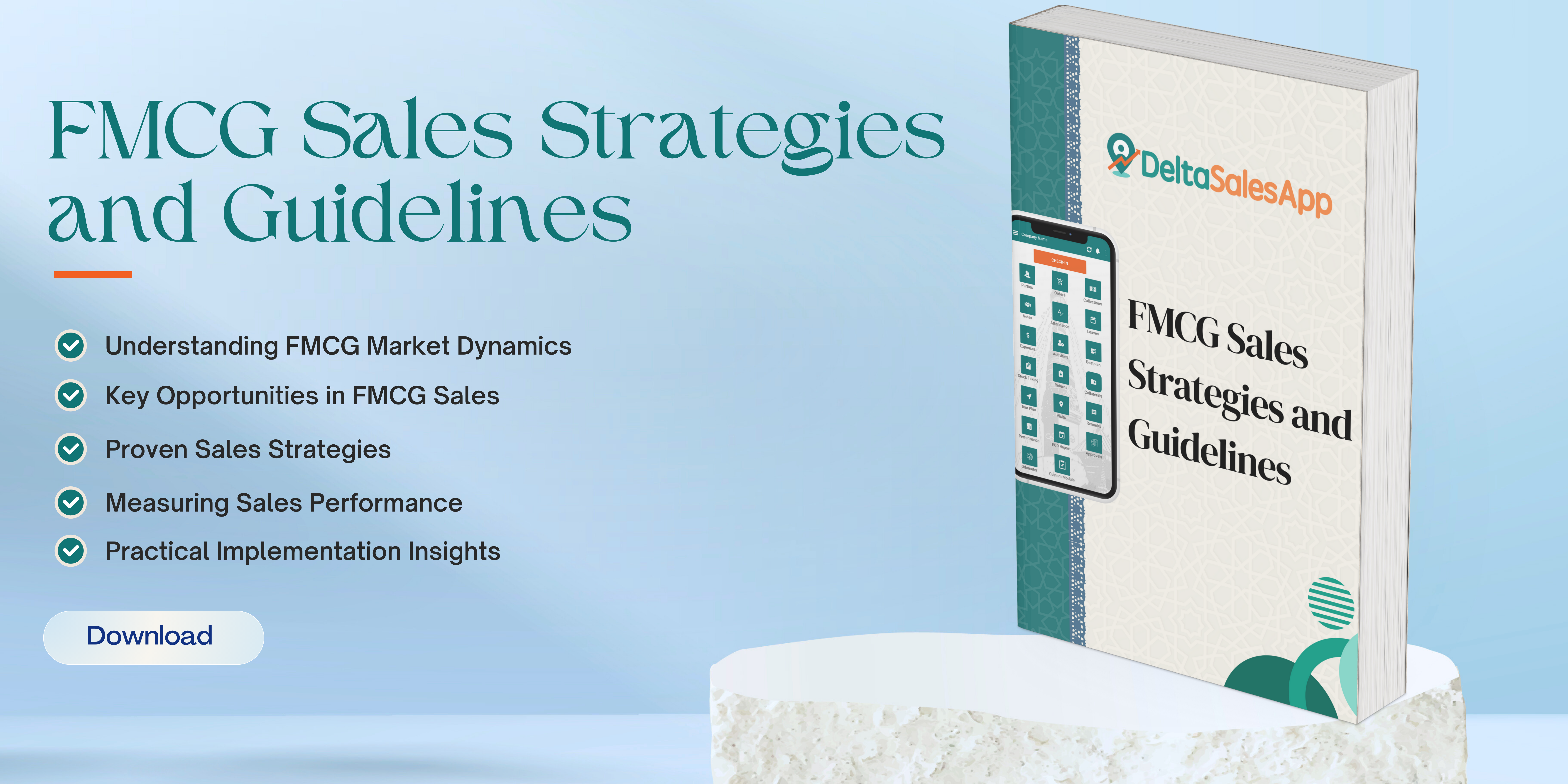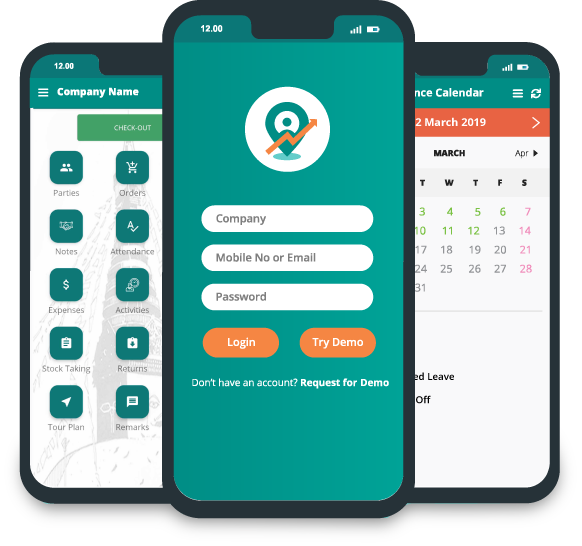Order Management
Order management in a field sales application is a critical feature that allows sales representatives to manage orders, track sales processes, and ensure smooth order fulfillment while interacting with customers in the field.
Key features and Functionalities
1. Order Creation
Create Orders on the Go: Sales reps can create new orders directly from the field, often using mobile devices or tablets.
Product Catalog: A digital catalog or inventory list is available to sales representatives, showing real-time product availability, prices, and details.
Customization Options: Some applications allow sales representatives to customize orders based on customer needs, such as product configurations, quantities, discounts, or special promotions.
2. Order Editing & Updates
Modify Orders: Sales reps can edit orders by adding, removing, or adjusting products, quantities, or pricing at any stage before finalizing.
Customer-Specific Pricing: The app can allow reps to apply special pricing, discounts, or terms specific to the customer’s account or region.
Real-Time Syncing: Changes to orders made in the field are synchronized in real-time with the central database, ensuring that sales managers and other team members have up-to-date information.
3. Inventory & Stock Check
Inventory Visibility: Sales reps can check product availability and stock levels at the moment of order creation. If a product is out of stock, the system may suggest alternatives.
Multi-location Stock Lookup: If the company has multiple warehouses or retail locations, sales reps can see which location has the item available and arrange for fulfillment accordingly.
4. Customer Information Management
Customer Profiles: Sales reps have access to customer data, including past orders, payment terms, preferences, and history, helping them provide tailored service.
New Customer Onboarding: If necessary, reps can create new customer accounts, inputting all the required information directly into the system.
5. Pricing and Discounts
Dynamic Pricing: Depending on customer type (e.g., wholesale, retail), volume, or negotiation, the application can apply different pricing structures.
Discount Management: Sales reps can apply pre-approved discounts or loyalty incentives, ensuring compliance with company pricing policies.
6. Order Approval Workflow
Approval Routing: Some orders, especially large ones or those with discounts, might need managerial approval before they can be finalized.
Real-Time Alerts: Sales reps and managers are notified immediately if an order needs approval or if any issues arise with the order.
7. Order Confirmation & Documentation
Confirmation Generation: Once an order is created, the application generates an order confirmation document, which can be sent to the customer via email or printed on the spot.
Invoice & Delivery Tracking: The system can generate invoices for orders and track delivery status, notifying customers of any delays or changes in their delivery schedule.
8. Integration with Other Systems
ERP Integration: Many field sales applications are integrated with Enterprise Resource Planning (ERP) systems to sync customer data, inventory levels, and financials in real-time.
CRM Integration: The application might also integrate with Customer Relationship Management (CRM) software, providing a complete view of the customer’s engagement with the business.
9. Payment Processing
Real-Time Payment Options: Sales reps can process payments directly through the app via credit cards, mobile payments, or other methods.
Payment Terms: The application supports various payment terms (e.g., net 30, COD) and ensures that sales reps can easily track outstanding balances.
10. Order Tracking & Fulfillment
Track Order Status: Sales reps can check the status of an order (e.g., pending, shipped, or delivered) and notify the customer of progress.
Shipping & Delivery Updates: Integration with logistics providers can offer real-time tracking information, making it easier for sales reps to update customers on expected delivery windows.
11. Reporting and Analytics
Sales Performance Reports: Sales reps can access detailed reports on order performance, including metrics like sales volume, revenue, and customer acquisition.
Order Trends: The system can generate insights into which products are selling best and identify market trends.
12. Returns and Refunds Management
Returns Processing: Sales reps can initiate returns or exchanges on behalf of customers and follow up with the relevant departments to handle logistics.
Refund Issuance: In cases where the customer is dissatisfied with the product, the system can process refund requests according to company policies.
13. Mobile and Offline Functionality
Mobile Access: Sales representatives can access all of the above functionalities from their mobile devices, enabling them to complete tasks while on the move.
Offline Mode: In case of weak or no network connectivity, the application can allow reps to work offline, syncing data when they are back online.
14. Order History & Follow-up
View Past Orders: Sales reps can look up previous orders with customers, helping with follow-up discussions and reordering processes.
Customer Follow-up Tasks: The application can prompt reps to follow up on past orders, pending payments, or upcoming renewal opportunities.
In summary, order management in a field sales application optimizes the process of creating, tracking, and fulfilling orders, improving efficiency and accuracy in sales operations. The mobile-first design allows sales reps to perform all tasks in the field without needing to return to the office, ultimately enhancing customer satisfaction and revenue generation.
How to create orders from Delta Sales App?
To add order in the app, go to the dashboard.
Click "Orders".
Order page will appear.
Click on the add order icon provided in the right bottom side of the page.
Adding an order form page will appear.
Click on the fields provided in the form.
Click on "Add party".
Select the party you want to add order to from the party list.
By default date will be provided.
Click on the "Add Product" icon.
Product list will appear. Select the product you want to order from the list.
After selecting the product, you can write order notes in the "Order notes" field.
Click on "Submit"
Now your order will be created and you can see it on the order listing page.